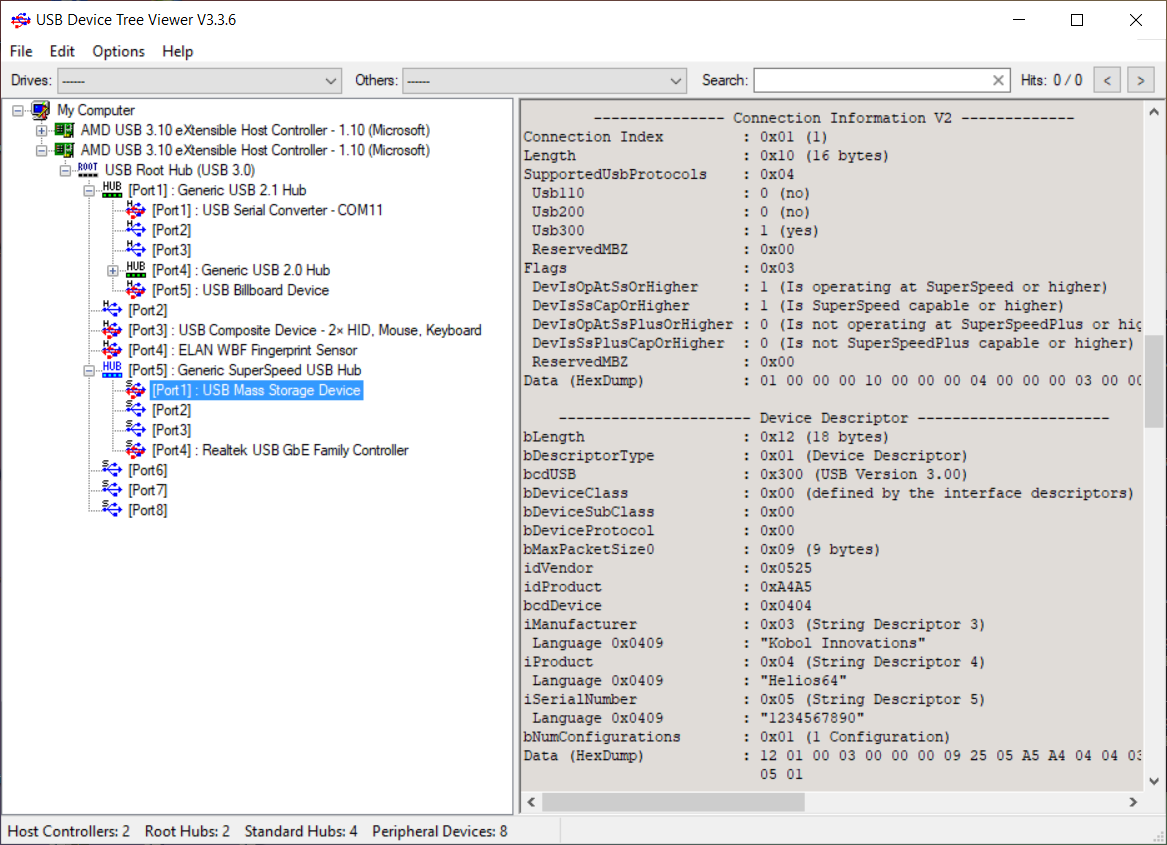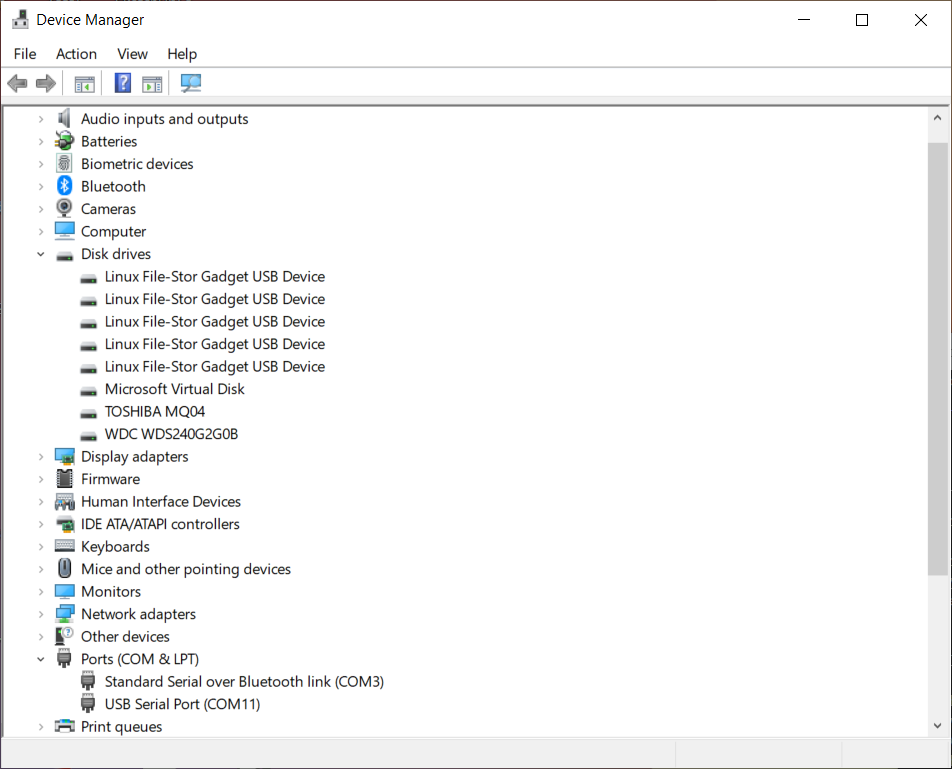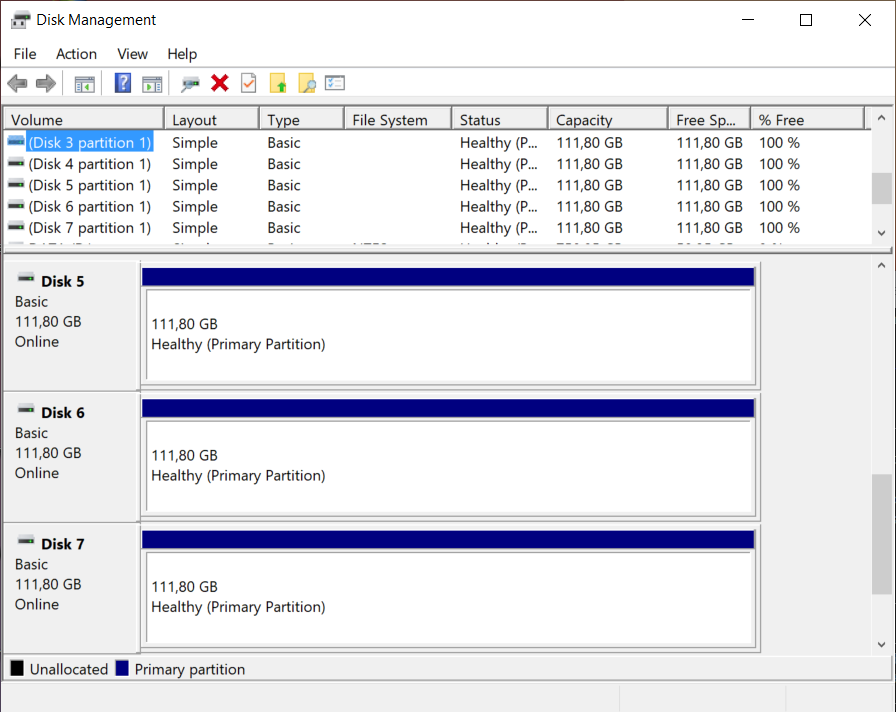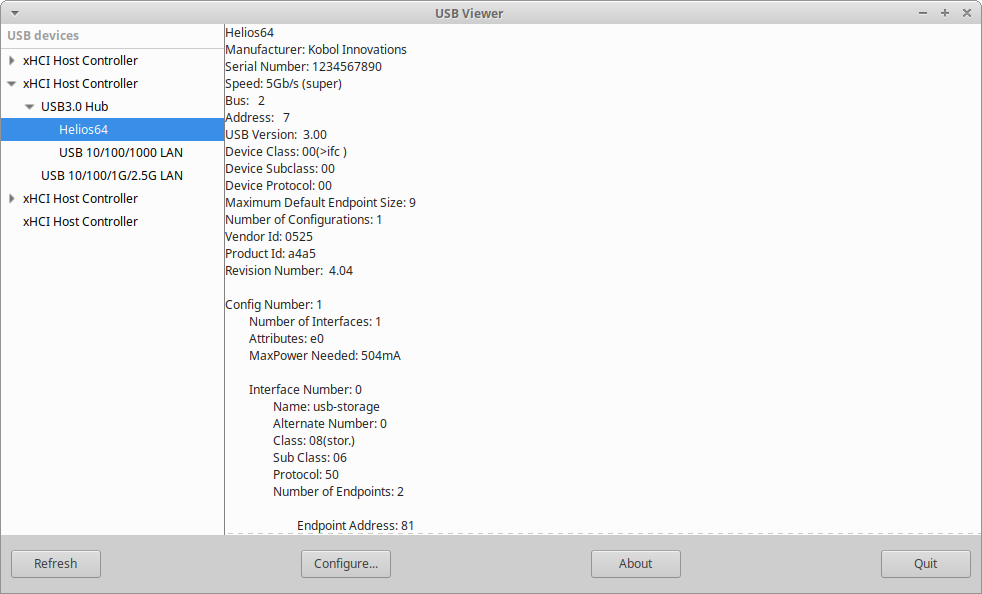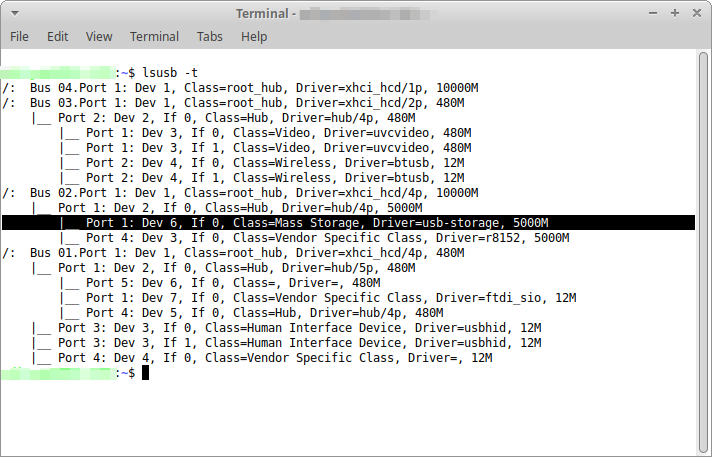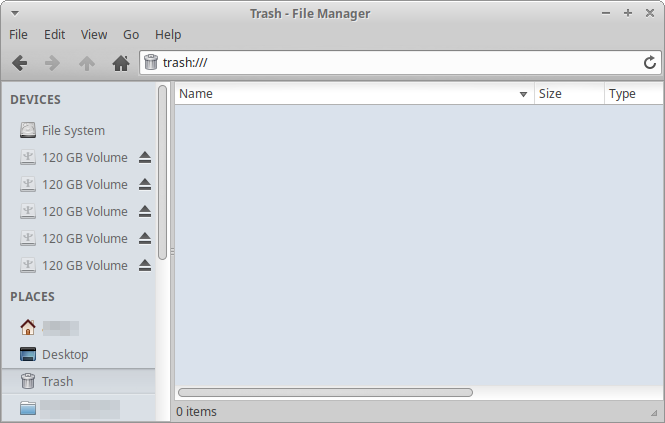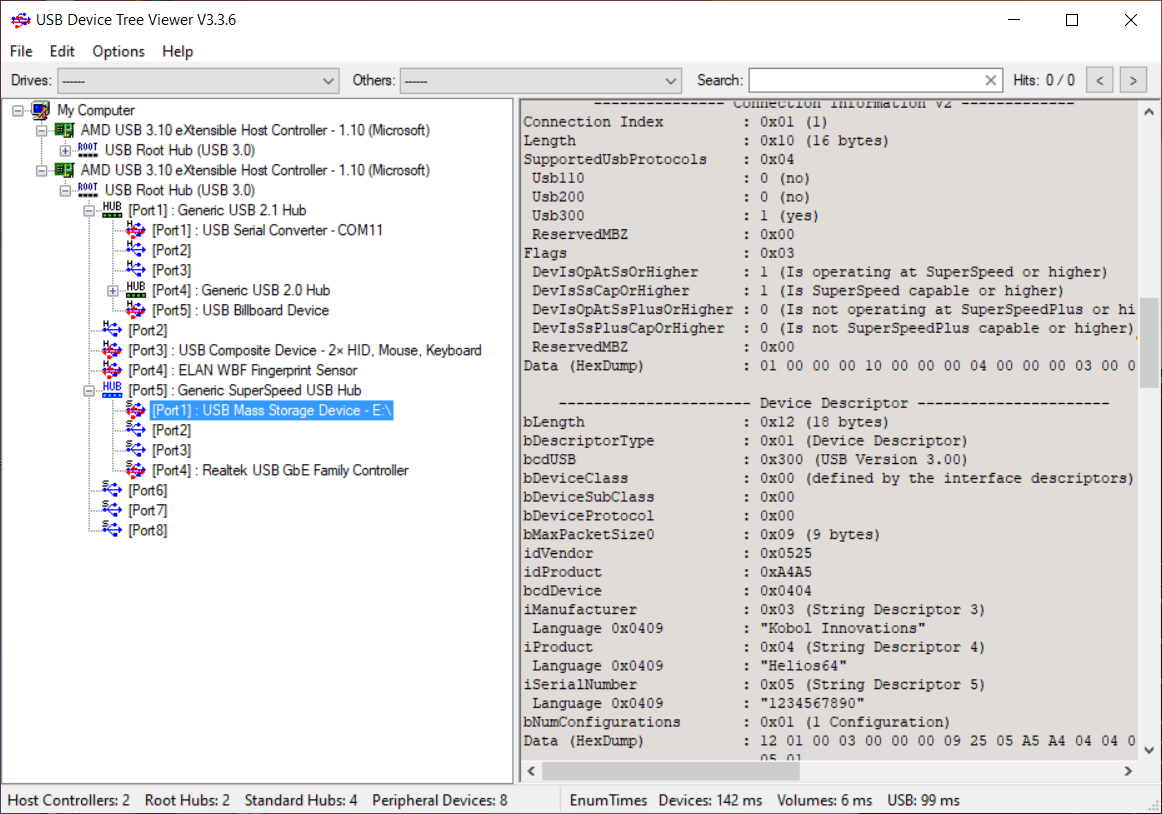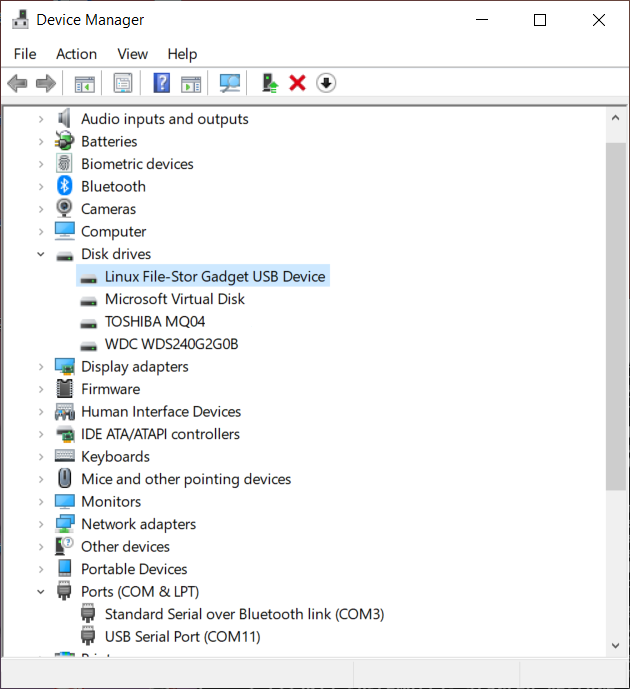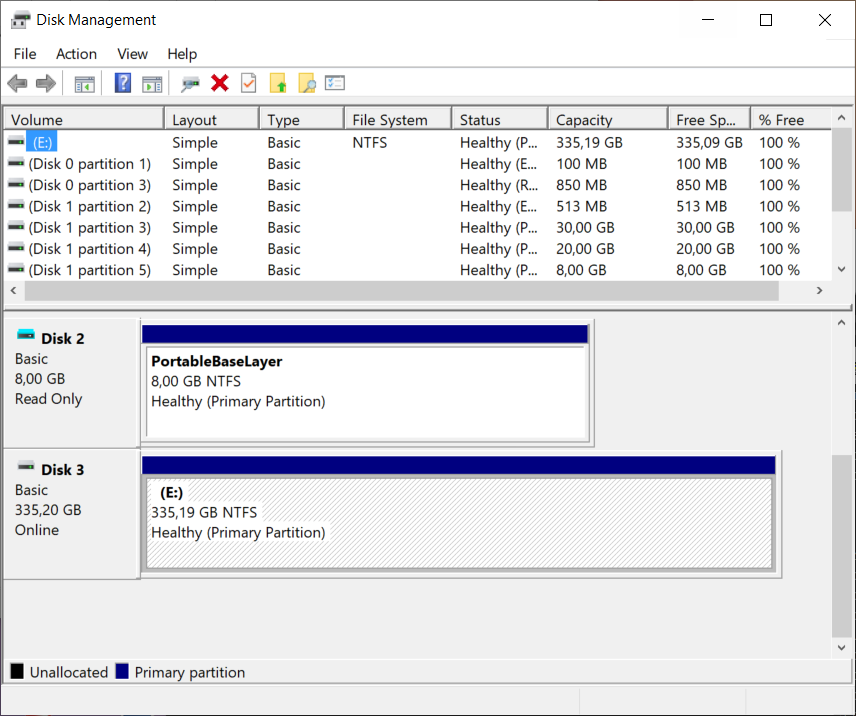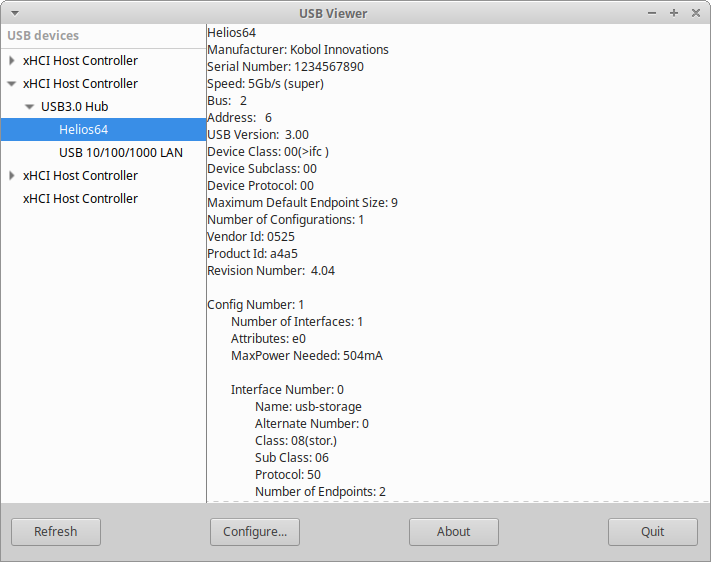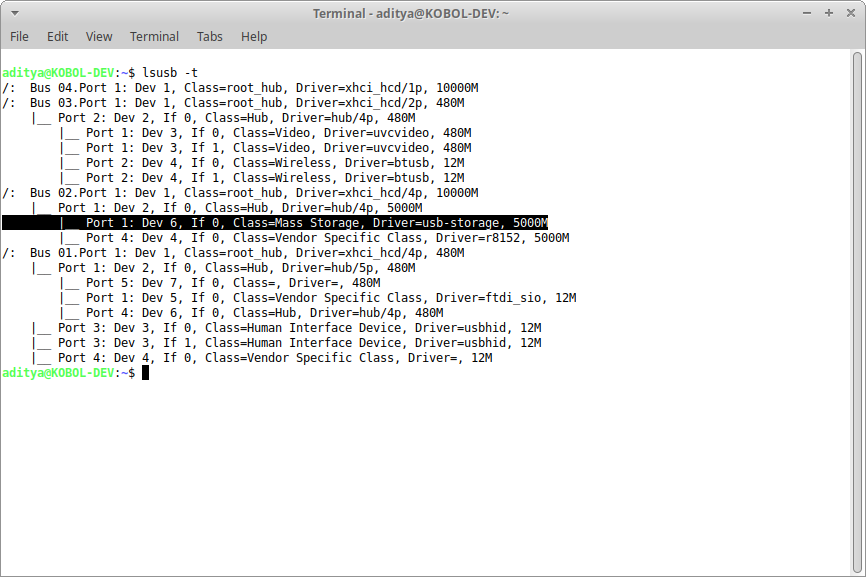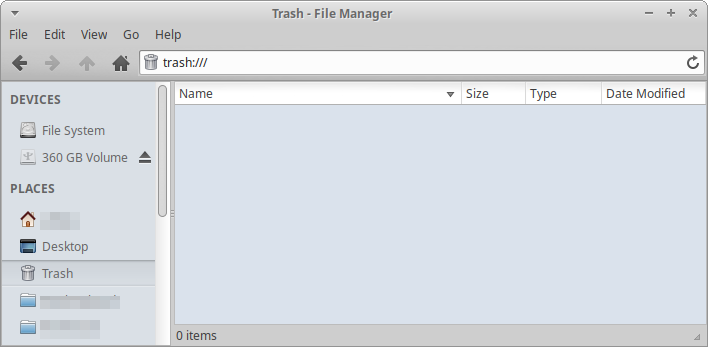USB
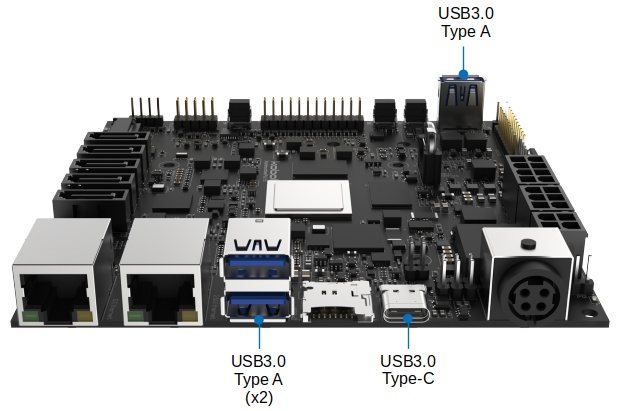
USB Controller Types¶
There are 3 types of USB controller available on RK3399 SoC. Each type has 2 controllers, so in total there are 6 USB controllers. Below a description of each controller type.
Generic OHCI USB 1.1 Controller¶
This controller is Host only controller that is compatible with USB 1.1.
Supported speeds:
- Full Speed (12 Mbps)
- Low Speed (1.5 Mbps)
Generic EHCI USB 2.0 Controller¶
This controller is Host only controller that is compatible with USB 2.0. The controller shared port with Generic OHCI USB 1.1 Controller therefore any USB 1.1 device connected to the port, will be automatically routed to Generic OHCI USB 1.1 Controller.
Supported speed:
- High Speed (480 Mbps)
Synopsys DesignWare USB 3.0 Dual-Role Device Controller¶
This controller support On-The-Go / Dual Role which means it can be configured as Host or as Device.
Supported speeds:
- Super Speed (5 Gbps)
- High Speed (480 Mbps)
- Full Speed (12 Mbps)
- Low Speed (1.5 Mbps)
This controller is connected to RK3399 Type-C PHY.
USB on Helios64¶
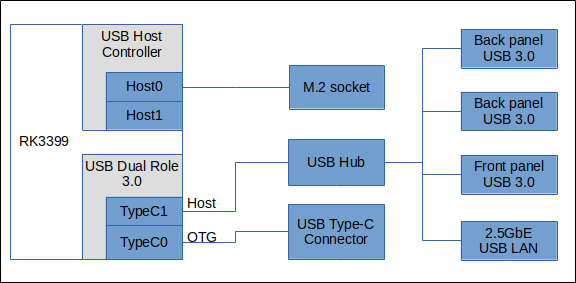
- The first USB 3.0 Dual-Role Device Controller is connected to USB Type-C connector (J15) and configured as OTG with help of FUSB302.
- The second USB 3.0 Dual-Role Device Controller is connected to USB Hub 3.1 Gen 1 and configured as Host only.
- One of EHCI Controller (and OHCI Controller) is connected to M.2 socket.
Power Budget¶
Each external USB port is protected by a Power Distribution switch with following current limit.
| Port | Voltage | Maximum Current | Remarks |
|---|---|---|---|
| USB 3.0 Upper Back Panel | 5V | 900 mA | |
| USB 3.0 Lower Back Panel | 5V | 900 mA | |
| USB 3.0 Front Panel | 5V | 900 mA | |
| Type-C | 5V | 1200 mA | PDO source only |
Type-C Functionality on Helios64¶
To minimize number of interfaces and cables, Helios64 combined 4 functions into the USB Type-C interface :
- Serial Console
- Display Port
- Host Mode
- Device Mode (aka DAS mode)
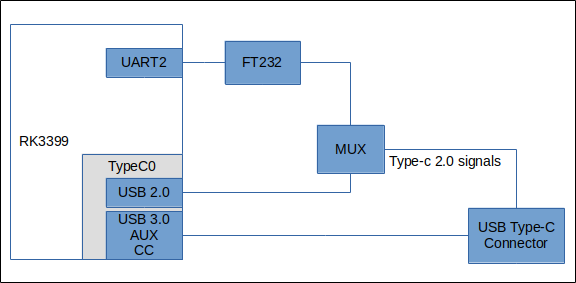
Helios64 uses an High Speed multiplexer on USB 2.0 signal. By default the USB 2.0 signal is routed to USB Serial Console. The multiplexer can be override using jumper P13 or by software via GPIO.
Serial Console¶
Serial Console (UART2 Debug) of RK3399 SoC is connected to FT232 USB Serial converter and the USB 2.0 signal of the FT232 is connected to USB 2.0 signals of USB Type-C Port.
In case you are using the USB-C for one of the others functionalities but you still need to access SoC serial console for debug purpose, UART2 Debug is also exposed on P14 header.
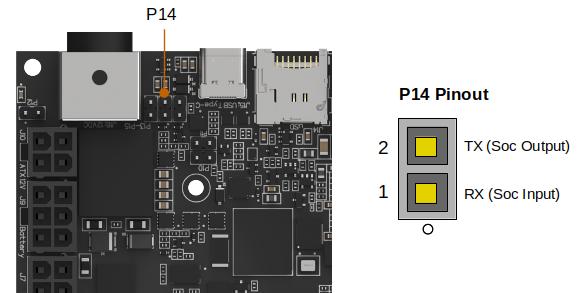
Display Port¶
Using USB Type-C to DisplayPort cable, Helios64 can be connected to monitor to display Linux Desktop or others GUI applications.

Using USB Type-C to HDMI cable/dongle, Helios64 can be connected to a TV and used as a media center.

USB Type-C to HDMI dongle

USB Type-C to HDMI cable
Note
- DisplayPort Alternate Mode is NOT supported on U-Boot.
- USB Type-C to HDMI cable might not work if it used DisplayPort dual mode (DP++).
Host Mode¶
Using OTG cable (Type-C to Type A female) such as,

Helios64 can act as USB host and can be connected to various USB devices.
Device Mode¶
Using Type-C to Type A male cable such as,

Helios64 can be used as Direct Attached Storage (DAS) with the required software configuration. It can also be used as "USB eMMC reader/writer" during system recovery mode.
USB under U-Boot¶
USB Host Port¶
USB Host support in U-Boot is quite minimal, it only supports USB storage.
USB OTG Port (USB Type-C)¶
USB Type C port is configured as USB Mass Storage connected to eMMC. This function, called UMS mode, can be activated by pressing Recovery Button. This is to serve as a way to (re)install OS to eMMC.
USB under Linux¶
Info
Currently only applicable to Linux Kernel 4.4. Mainline kernel support is still under development.
Helios64 as Direct Attached Storage (DAS) device¶
Helios64 can be used as Direct Attached Storage (DAS) device with help of Linux USB Gadget kernel module.
The kernel module only exports the underlying block device NOT the filesystem layer. Therefore if the block device is formatted with filesystem unique to Linux, the exported disk may not be readable by the computer connected to Helios64 connected.
For example, if the block device is formatted with EXT4 filesystem and Helios64 connected to Windows PC as DAS, the Windows PC will not be able to read the disk content unless 3rd party software/driver installed.
Warning
Do NOT export block device(s) that you are also accessing via network (unless in read-only mode), as the filesystem of the exported block device cannot be managed concurrently and can lead to data corruption. Refer to kernel Mass Storage Gadget (MSG) page to understand better the limitation.
Export Individual Disk¶
To export all SATA disks that have been identified as /dev/sda ... /dev/sde, run the following command on Helios64:
sudo modprobe g_mass_storage file=/dev/sda,/dev/sdb,/dev/sdc,/dev/sdd,/dev/sde iSerialNumber=1234567890 iManufacturer="Kobol Innovations" iProduct=Helios64
The following screenshots show Helios64 connected with 5x 120GB SATA disks.
Helios64 connected to PC running Windows
USB device visualization using USB Device Tree Viewer
Helios64 in Device Manager
Disks detected under Disk Management
Helios64 connected to PC running Linux
USB device visualization using USBview
USB tree using lsusb
$ sudo lsusb -s 2:6 -v
Bus 002 Device 006: ID 0525:a4a5 Netchip Technology, Inc. Pocketbook Pro 903
Device Descriptor:
bLength 18
bDescriptorType 1
bcdUSB 3.00
bDeviceClass 0 (Defined at Interface level)
bDeviceSubClass 0
bDeviceProtocol 0
bMaxPacketSize0 9
idVendor 0x0525 Netchip Technology, Inc.
idProduct 0xa4a5 Pocketbook Pro 903
bcdDevice 4.04
iManufacturer 3 Kobol Innovations
iProduct 4 Helios64
iSerial 5 1234567890
bNumConfigurations 1
OTG Descriptor:
bLength 3
bDescriptorType 9
bmAttributes 0x03
SRP (Session Request Protocol)
HNP (Host Negotiation Protocol)
Configuration Descriptor:
bLength 9
bDescriptorType 2
wTotalLength 47
bNumInterfaces 1
bConfigurationValue 1
iConfiguration 0
bmAttributes 0xe0
Self Powered
Remote Wakeup
MaxPower 126mA
Interface Descriptor:
bLength 9
bDescriptorType 4
bInterfaceNumber 0
bAlternateSetting 0
bNumEndpoints 2
bInterfaceClass 8 Mass Storage
bInterfaceSubClass 6 SCSI
bInterfaceProtocol 80 Bulk-Only
iInterface 1 Mass Storage
Endpoint Descriptor:
bLength 7
bDescriptorType 5
bEndpointAddress 0x81 EP 1 IN
bmAttributes 2
Transfer Type Bulk
Synch Type None
Usage Type Data
wMaxPacketSize 0x0400 1x 1024 bytes
bInterval 0
bMaxBurst 15
Endpoint Descriptor:
bLength 7
bDescriptorType 5
bEndpointAddress 0x01 EP 1 OUT
bmAttributes 2
Transfer Type Bulk
Synch Type None
Usage Type Data
wMaxPacketSize 0x0400 1x 1024 bytes
bInterval 0
bMaxBurst 15
Binary Object Store Descriptor:
bLength 5
bDescriptorType 15
wTotalLength 22
bNumDeviceCaps 2
USB 2.0 Extension Device Capability:
bLength 7
bDescriptorType 16
bDevCapabilityType 2
bmAttributes 0x00000006
Link Power Management (LPM) Supported
SuperSpeed USB Device Capability:
bLength 10
bDescriptorType 16
bDevCapabilityType 3
bmAttributes 0x00
wSpeedsSupported 0x000f
Device can operate at Low Speed (1Mbps)
Device can operate at Full Speed (12Mbps)
Device can operate at High Speed (480Mbps)
Device can operate at SuperSpeed (5Gbps)
bFunctionalitySupport 1
Lowest fully-functional device speed is Full Speed (12Mbps)
bU1DevExitLat 1 micro seconds
bU2DevExitLat 500 micro seconds
Device Status: 0x0000
(Bus Powered)
xfce file manager (thunar)
lsblk output:
$ lsblk
NAME MAJ:MIN RM SIZE RO TYPE MOUNTPOINT
sdc 8:32 0 111,8G 0 disk
└─sdc1 8:33 0 111,8G 0 part
sdd 8:48 0 111,8G 0 disk
└─sdd1 8:49 0 111,8G 0 part
sde 8:64 0 111,8G 0 disk
└─sde1 8:65 0 111,8G 0 part
sdf 8:80 0 111,8G 0 disk
└─sdf1 8:81 0 111,8G 0 part
sdg 8:96 0 111,8G 0 disk
└─sdg1 8:97 0 111,8G 0 part
$ lsblk -S
NAME HCTL TYPE VENDOR MODEL REV TRAN
sda 0:0:0:0 disk ATA WDC WDS240G2G0B 0000 sata
sdb 1:0:0:0 disk ATA TOSHIBA MQ04 0J sata
sdc 2:0:0:0 disk Linux File-Stor Gadget 0404 usb
sdd 2:0:0:1 disk Linux File-Stor Gadget 0404 usb
sde 2:0:0:2 disk Linux File-Stor Gadget 0404 usb
sdf 2:0:0:3 disk Linux File-Stor Gadget 0404 usb
sdg 2:0:0:4 disk Linux File-Stor Gadget 0404 usb
Export RAID Array¶
Assuming the RAID array is already created and identified as /dev/md0, run the following command on Helios64 to export the RAID block device as USB Mass Storage
sudo modprobe g_mass_storage file=/dev/md0 iManufacturer="Kobol Innovations" iProduct="Helios64" iSerialNumber="1234567890"
The following screenshots show Helios64 connected with 5x 120GB SATA disks and configured as RAID 6 so total space of the block device is ~360GB (3x 120GB). The block device is then formatted with NTFS.
Helios64 connected to PC running Windows
USB device visualization using USB Device Tree Viewer
Helios64 in Device Manager
Disks detected under Disk Management
Note
Since the block device is formatted with NTFS, Windows can recognize it and assign drive letter E:
Helios64 connected to PC running Linux
USB device visualization using USBview
USB tree using lsusb
Bus 002 Device 006: ID 0525:a4a5 Netchip Technology, Inc. Pocketbook Pro 903
Device Descriptor:
bLength 18
bDescriptorType 1
bcdUSB 3.00
bDeviceClass 0 (Defined at Interface level)
bDeviceSubClass 0
bDeviceProtocol 0
bMaxPacketSize0 9
idVendor 0x0525 Netchip Technology, Inc.
idProduct 0xa4a5 Pocketbook Pro 903
bcdDevice 4.04
iManufacturer 3 Kobol Innovations
iProduct 4 Helios64
iSerial 5 1234567890
bNumConfigurations 1
OTG Descriptor:
bLength 3
bDescriptorType 9
bmAttributes 0x03
SRP (Session Request Protocol)
HNP (Host Negotiation Protocol)
Configuration Descriptor:
bLength 9
bDescriptorType 2
wTotalLength 47
bNumInterfaces 1
bConfigurationValue 1
iConfiguration 0
bmAttributes 0xe0
Self Powered
Remote Wakeup
MaxPower 126mA
Interface Descriptor:
bLength 9
bDescriptorType 4
bInterfaceNumber 0
bAlternateSetting 0
bNumEndpoints 2
bInterfaceClass 8 Mass Storage
bInterfaceSubClass 6 SCSI
bInterfaceProtocol 80 Bulk-Only
iInterface 1 Mass Storage
Endpoint Descriptor:
bLength 7
bDescriptorType 5
bEndpointAddress 0x81 EP 1 IN
bmAttributes 2
Transfer Type Bulk
Synch Type None
Usage Type Data
wMaxPacketSize 0x0400 1x 1024 bytes
bInterval 0
bMaxBurst 15
Endpoint Descriptor:
bLength 7
bDescriptorType 5
bEndpointAddress 0x01 EP 1 OUT
bmAttributes 2
Transfer Type Bulk
Synch Type None
Usage Type Data
wMaxPacketSize 0x0400 1x 1024 bytes
bInterval 0
bMaxBurst 15
Binary Object Store Descriptor:
bLength 5
bDescriptorType 15
wTotalLength 22
bNumDeviceCaps 2
USB 2.0 Extension Device Capability:
bLength 7
bDescriptorType 16
bDevCapabilityType 2
bmAttributes 0x00000006
Link Power Management (LPM) Supported
SuperSpeed USB Device Capability:
bLength 10
bDescriptorType 16
bDevCapabilityType 3
bmAttributes 0x00
wSpeedsSupported 0x000f
Device can operate at Low Speed (1Mbps)
Device can operate at Full Speed (12Mbps)
Device can operate at High Speed (480Mbps)
Device can operate at SuperSpeed (5Gbps)
bFunctionalitySupport 1
Lowest fully-functional device speed is Full Speed (12Mbps)
bU1DevExitLat 1 micro seconds
bU2DevExitLat 500 micro seconds
Device Status: 0x0000
(Bus Powered)
xfce file manager (thunar)
lsblk output
$ lsblk
NAME MAJ:MIN RM SIZE RO TYPE MOUNTPOINT
sdc 8:32 0 335,2G 0 disk
└─sdc1 8:33 0 335,2G 0 part
$ lsblk -S
NAME HCTL TYPE VENDOR MODEL REV TRAN
sda 0:0:0:0 disk ATA WDC WDS240G2G0B 0000 sata
sdb 1:0:0:0 disk ATA TOSHIBA MQ04 0J sata
sdc 2:0:0:0 disk Linux File-Stor Gadget 0404 usb